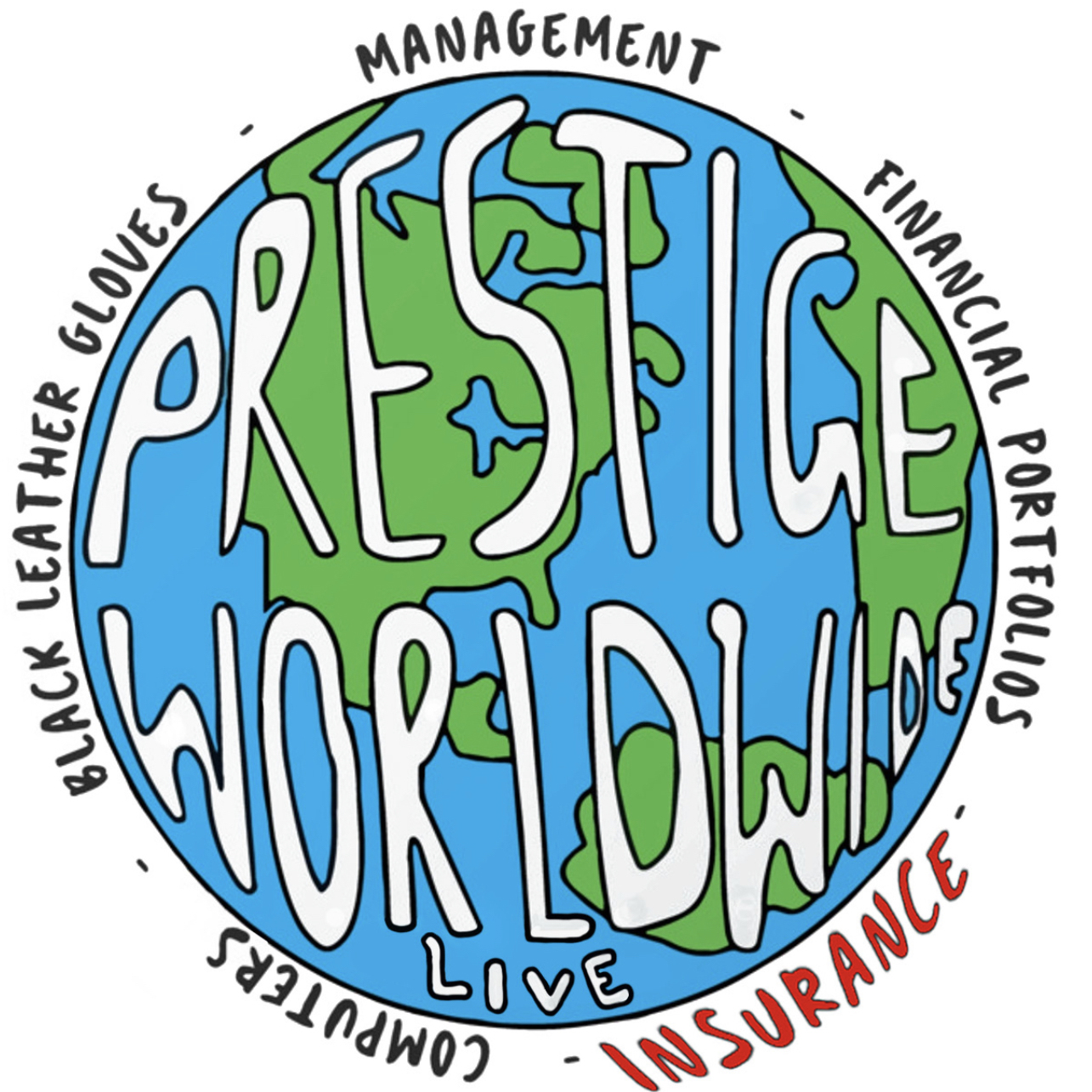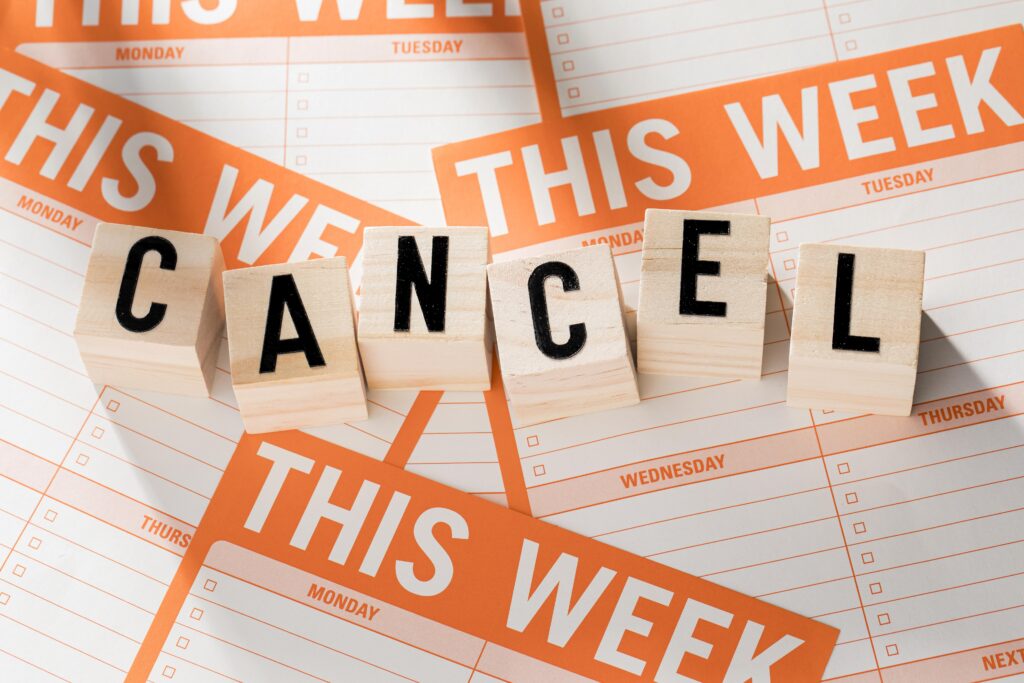Rules
JOIN A WEBINAR

- Sign up for a class and we’ll send you an email to link to the webinar and a receipt for your purchase.
- Sign-in early on the day of your class and make sure you’ve updated Zoom with their latest version.
- YOU WILL NOT NEED YOUR CAMERA OR MICROPHONE—you will be in ‘listen-only” mode throughout the presentation.
STATE REPORTING

- We report your C.E. credit electronically to every state we operate in. If you need a Certificate of Completion for your records simply reach out to: [email protected]
- AFTER THE WEBINAR, you will be emailed an Acknowledgement of Attendance. Fill out the form on-line and submit it back to us. We will report your C.E. credit to your respective state. The Certificate of Completion is for your records only.
ATTENDANCE

- RESPOND TO ALL ATTENDANCE POLLS during the presentation in order to get Continuing Education (C.E.) credit. It is the participants’ responsibility to track and complete each poll.
- The Zoom platform disallows us the ability to know if you’ve polled each time, so we won’t be able to respond to chat/questions like: “I went to the can and think I missed a poll question?” or “…I have three screens up trying to play Call of Duty™ and do email, I think I mighta missed an attendance poll.” We won’t know.
- If you use multiple screens, the attendance polling will only appear on the screen where you initially opened Zoom. If you pull it to another screen, the polling will continue on the original screen.
ZOOM 101
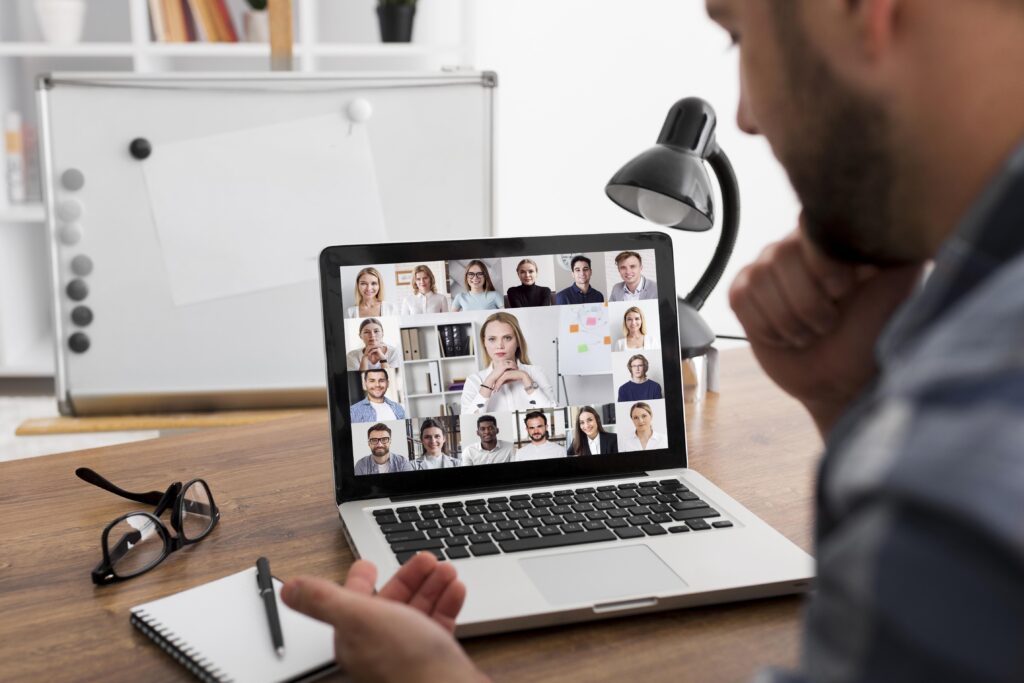
- Make sure you’ve updated to the latest version of Zoom!
- Zoom works best with Edge, Chrome, Firefox, and Safari.
- Should you experience technical difficulties, simply use the email link to re-enter the webinar. This usually solves most issues.
- If you use multiple screens, the attendance polling will only appear on the screen where you initially opened Zoom. If you pull it to another screen, the polling will continue on the original screen.
- If your agency has a locked-down firewall, sometimes the polling questions may be blocked. Check with your IT department prior to the webinar to see if Zoom is an operational application in your specific network.
- If you’re still having issues, go back to your email and open Zoom via your web browser when prompted, rather than through the Zoom application.